Week 1 – Organise your cleaning supplies.
This week, we're going to sort out all the cleaning supplies. Throw away ugly sponges and cloths in your kitchen and bathroom, and use up all those near-empty bottles. The aim is to reduce the number of cleaning products you use. If you don't enjoy using something, use it for everything in one week and get it done. Then don't buy it again. Last month, I mentioned that you can use one multi-purpose cleaner for almost everything.
***My challenge to you – I use dishwashing liquid, Handy Andy, Jeyes Gel (for toilets) and Teepol gel for everything else – showers, windows, car, etc. How many products do you use? Post your answers in the comments below.
Week 2 – Organise your photo albums or digital photos.
This week we are going to organise our photo albums or digital photos. This might take 15 minutes every day if you haven't done this for a while, or it might take just 30 minutes.
We have ours organised by periods in our lives, if that makes any sense. I have a set of 4 albums for baby & school years, university pictures, wedding and friends. Then we generally have an album for each holiday... but you know how it goes? Sometimes you really get into the whole picture thing and other times, you just can't be bothered.
If you take digital photos, use this time to sort those out too. Delete any pictures you hate, decide which you want to print and maybe burn some to CD.
Don't get overwhelmed - just do 15 minutes a day. You are going to be sohappy when it's all sorted out.
Week 3 – Tidy and organise all your jewellery.
For the guys, use this opportunity to sort cufflinks, belts, male accessories.
1. Firstly, throw away everything you don't love or use. Is there some item someone else will love or can use? Give it away.
2. Gather all the jewellery that needs to be fixed and diarise when you will take it to a jewellery store. If there are watches that need batteries, this is the time to schedule when you're going to get those attended to.
3. Now organise. You can use plastic ice cube trays to keep your things neat and tidy. Or stick a couple of hooks on the inside of your wardrobe (just underneath your goals list!) and hang your necklaces there.
Week 4 – Declutter and organise your document folders in Word and Excel.
This is something you have to do properly once and then maintain on a monthly basis. Remember the definition of organised is being able to find something in one minute or less (some people say 30 seconds but I know from personal experience it sometimes takes a few seconds just to focus!).
First step, open all the documents (I find that doing this 10 at a time works best). Delete those you no longer use. For the rest, keep a notebook next to you and start jotting down broad categories for your subfolders. You can then create subfolders and file.
Don't just file all your documents in My Documents. Name your subfolders the same way you think.
For example, in My Documents, I have a folder called Coaching. Subfolders in there are called Clients, and then the subfolders in there are my individual client names. Another subfolder is called Agreements for the different versions of contract I have, and still another is called Tools. In this one I have things like the Find your Mission worksheet, my Debt Reduction worksheet, Time log, etc (tools I designed to help my clients). I also have a subfolder called Coaching Programmes, and mini subfolders for Love 101, Clean Sweep, Creating Reserves, etc.
I have another main folder called Organising tools. In there I have subfolders called Household (which has my menu planner, cleaning lists, shopping lists, etc), Work (which has my daily planner and follow-up list) and Personal (which has my travel checklist {Dion and I each have our own customised lists}, weekly goals, health chart , etc. Now you get the picture.
One thing I want to mention - this filing system might not necessarily work for you and that's fine. Find something that works for you and organise according to that. You will only keep something up that gels with your style. If you're not sure, email me and I'll help you find categories.
Tip - when I buy e-courses, I paste each day's lesson into a Word document, so at the end of the course, I can delete the 10 emails and have one Word document for reference.









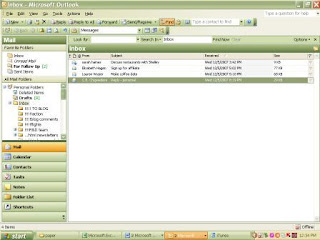



.gif)



